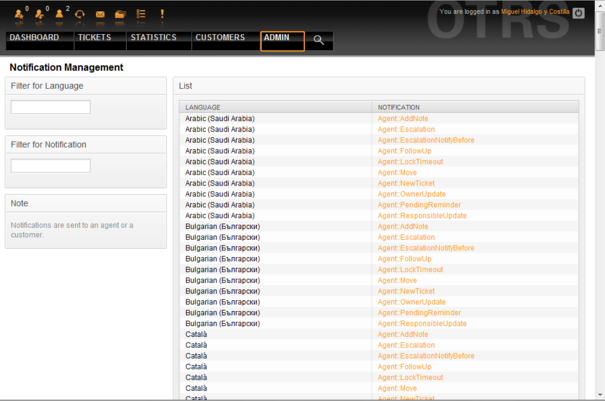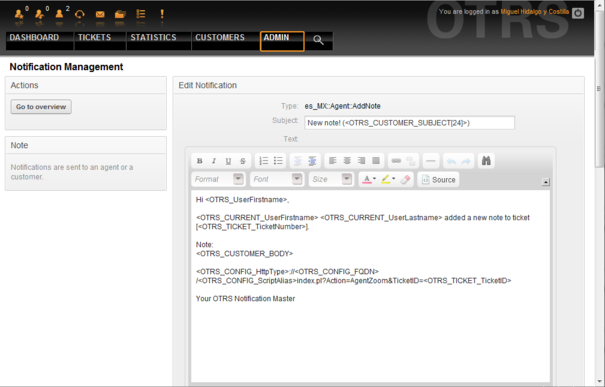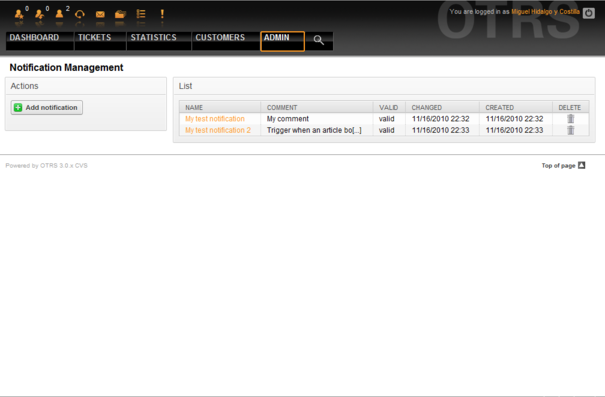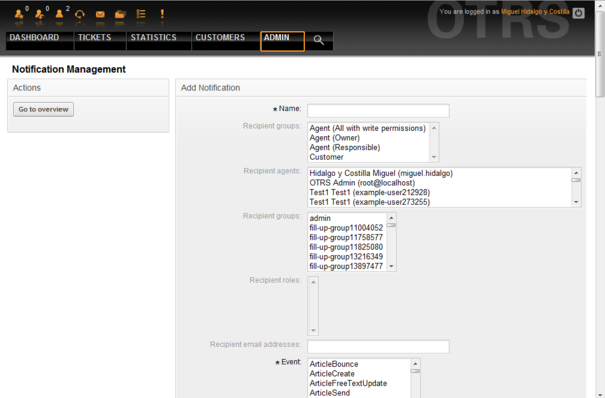5.8. Notifications
From open-support.info
| Line 13: | Line 13: | ||
| - | + | {{book/figure|image=OTRS_3_0_-_Admin_Manual_Admin-notification.png|id=Figure 5.40|title=Notification management.}} | |
| Line 19: | Line 19: | ||
| - | + | {{book/figure|image=OTRS_3_0_-_Admin_Manual_Customize-notification.png|id=Figure 5.41|title=Customizing a Notification.}} | |
| Line 29: | Line 29: | ||
| - | + | {{book/figure|image=OTRS_3_0_-_Admin_Manual_Admin-notification-eventbased.png|id=Figure 5.42|title=Event based Notification management.}} | |
| Line 35: | Line 35: | ||
| - | + | {{book/figure|image=OTRS_3_0_-_Admin_Manual_Admin-notification-eventbased-new.png|id=Figure 5.43|title=Registering an Event based Notification management.}} | |
Please note that the content of the event based notifications can also be dynamically created by using the special variables listed at the bottom of the screen shown in the Figure 5.43.</onlyinclude> | Please note that the content of the event based notifications can also be dynamically created by using the special variables listed at the bottom of the screen shown in the Figure 5.43.</onlyinclude> | ||
Revision as of 05:09, 24 April 2011
OTRS allows notifications to be sent to agents and customers, on the occurence of certain events. Agents can set the system events for their own notifications via the preferences link.
Through the "Agent Notifications" link on the Admin page, you can manage the notifications of your system (see Figure 5.40 below). You can use filters to list only certain notifications.
You can customize the subject and the text of the notifications. Click on the notification you want to change from the list, and its content will get loaded for editing (see Figure 5.41). Please note that there is a notification with the same name for each of the available languages.
Just as with signatures and salutations, it is possible to dynamically create the content of a notification, by using special variables. You can find a list of variables at the bottom of the screen shown in the Figure 5.41.
It is also possible to create notifications based on events. You can specify in detail when and to whom you want such a notification to be sent. You can choose from a wide variety of parameters, such as: recipient group(s), agent(s), role(s), email address(es), type of event triggering the notification, ticket-type, state, priority, queue, lock, service, SLA, etc.
In order to see a list of all event based notifications, click on the link "Notifications (Event)" on the Admin page (see Figure 5.42).
As shown in Figure 5.42, you can create a new notification by clicking on the Add button (see Figure 5.43).
Please note that the content of the event based notifications can also be dynamically created by using the special variables listed at the bottom of the screen shown in the Figure 5.43.