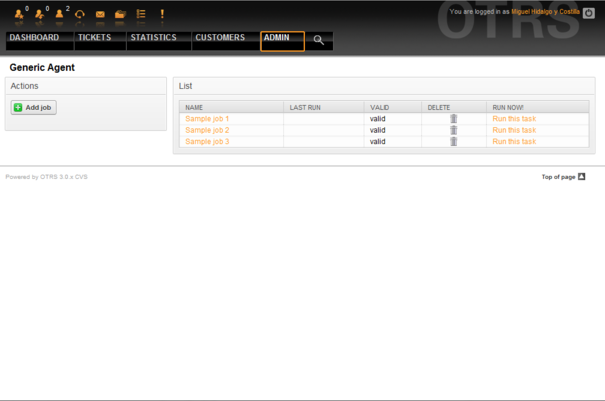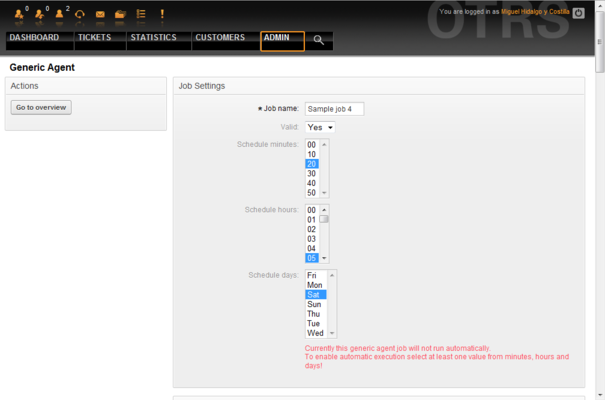5.15. Executing automated jobs with the GenericAgent
From open-support.info
| Line 13: | Line 13: | ||
| - | + | {{book/figure|image=OTRS_3_0_-_Admin_Manual_Admin-genericagent.png|id=Figure 5.51|title=Job list for the GenericAgent.}} | |
| Line 19: | Line 19: | ||
| - | + | {{book/figure|image=OTRS_3_0_-_Admin_Manual_Add-genericagent-job.png|id=Figure 5.52|title=Creating a job for the GenericAgent.}} | |
On completing the job creation, all affected tickets by the job are listed. This list helps you verify that the job has the expected behavior. No changes are made to these tickets yet. The job will actually be activated only when it is saved into the job list.</onlyinclude> | On completing the job creation, all affected tickets by the job are listed. This list helps you verify that the job has the expected behavior. No changes are made to these tickets yet. The job will actually be activated only when it is saved into the job list.</onlyinclude> | ||
Revision as of 05:09, 24 April 2011
The GenericAgent is a tool to execute tasks automatically. In its absence such tasks would need to be done by a human person, a real agent. The GenericAgent, for example, can close or move tickets, send notifications on escalated tickets, etc.
Click the link "GenericAgent" on the Admin page (see Figure 5.51 below). A table with currently automated jobs is displayed which can be edited to switch to executing jobs manually, or removing them.
Click the "Add job" button to create a new job. You first need to supply a name for the job, as also the times when the job should be executed. Different criteria to select the tickets to work on and the new properties of those tickets can also be set (see Figure 5.52 below).
On completing the job creation, all affected tickets by the job are listed. This list helps you verify that the job has the expected behavior. No changes are made to these tickets yet. The job will actually be activated only when it is saved into the job list.