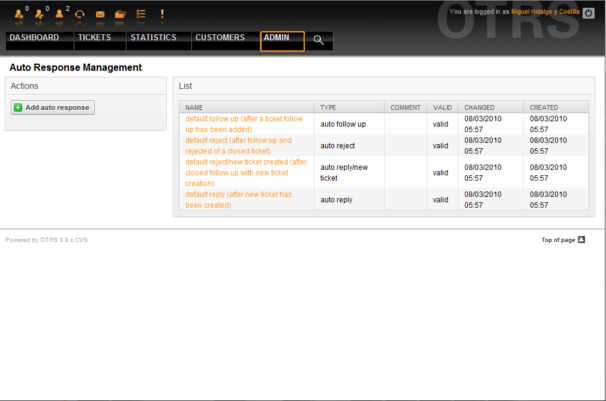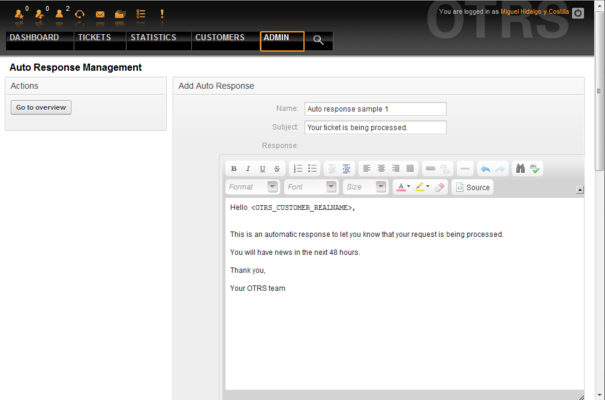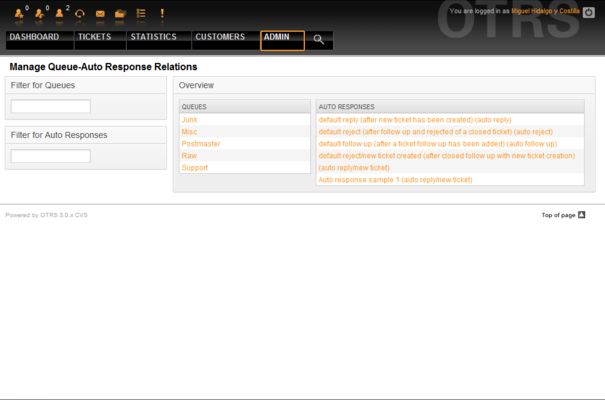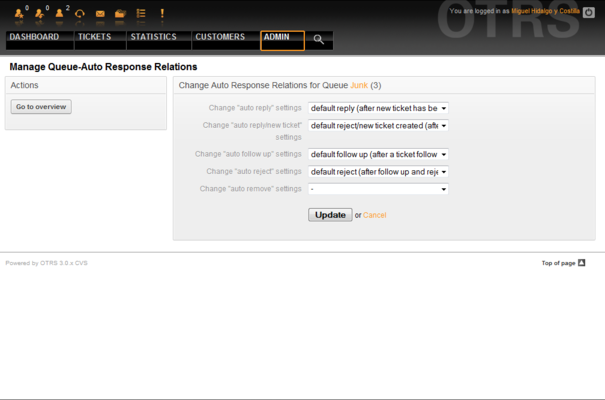5.6. Auto responses
From open-support.info
m (→ ) |
|||
| (4 intermediate revisions not shown) | |||
| Line 4: | Line 4: | ||
|title=Auto responses | |title=Auto responses | ||
|status=effective | |status=effective | ||
| - | |progress= | + | |progress=0 |
|author=Dick6809 | |author=Dick6809 | ||
|editor=Dick6809 | |editor=Dick6809 | ||
}} | }} | ||
| - | <onlyinclude> | + | <onlyinclude>OTRS allows you to send automatic responses to customers on the occurence of certain events, such as the creation of a ticket in certain queue, reception of a follow-up message on a ticket, closure or rejection of a ticket, etc. To manage such responses, click the link "Auto responses" on the Admin page (see Figure 5.34 below). |
| - | OTRS allows you to send automatic responses to customers on the occurence of certain events, such as the creation of a ticket in certain queue, reception of a follow-up message on a ticket, closure or rejection of a ticket, etc. To manage such responses, click the link "Auto responses" on the Admin page (see Figure 5.34 below). | + | |
| - | + | {{book/figure|image=OTRS_3_0_-_Admin_Manual_Admin-autoresponse.png|id=Figure 5.34|title=Auto Response management.}} | |
| + | |||
| - | |||
To create an automatic response, click on the button "Add auto response", provide the needed data and submit it (see Figure 5.35 below). | To create an automatic response, click on the button "Add auto response", provide the needed data and submit it (see Figure 5.35 below). | ||
| - | + | {{book/figure|image=OTRS_3_0_-_Admin_Manual_Add-autoresponse.png|id=Figure 5.35|title=Adding an Auto Response.}} | |
| + | |||
| - | |||
The subject and text of auto responses can be generated by variables, just as in signatures and salutations. If you insert, for example, the variable <OTRS_CUSTOMER_EMAIL[5]> into the body of the auto answer, the first 5 lines of the customer mail text will be inserted into the auto answer. You will find more details about the valid variables that can be used at the bottom of the screen shown in the Figure 5.35. | The subject and text of auto responses can be generated by variables, just as in signatures and salutations. If you insert, for example, the variable <OTRS_CUSTOMER_EMAIL[5]> into the body of the auto answer, the first 5 lines of the customer mail text will be inserted into the auto answer. You will find more details about the valid variables that can be used at the bottom of the screen shown in the Figure 5.35. | ||
For every automatic answer, you can specify the event that should trigger it. The system events that are available after a default installation are described in the Table 5-3. | For every automatic answer, you can specify the event that should trigger it. The system events that are available after a default installation are described in the Table 5-3. | ||
| - | + | {| {{book/table|id=Table 5.3|title=Events for Auto answers}} | |
| - | + | ||
!Name | !Name | ||
!Description | !Description | ||
| Line 46: | Line 44: | ||
|} | |} | ||
| - | |||
| - | |||
| - | = | + | {{fmbox |
| + | |text= As with other OTRS entities, Auto responses too cannot be deleted, only deactivated, by setting the Valid option to invalid or invalid-temporarily. | ||
| + | }} | ||
| + | |||
| + | |||
To add an auto response to a queue, use the "Auto Response <-> Queues" link on the Admin page (see Figure 5.36 below). All system events are listed for every queue, and an auto answer with the same event can be selected or removed via a listbox. | To add an auto response to a queue, use the "Auto Response <-> Queues" link on the Admin page (see Figure 5.36 below). All system events are listed for every queue, and an auto answer with the same event can be selected or removed via a listbox. | ||
| - | + | {{book/figure|image=OTRS_3_0_-_Admin_Manual_Admin-autoresponse-queue.png|id=Figure 5.36|title=Queue-Auto Response relations management.}} | |
| + | |||
| - | |||
To define the different auto responses that will be available for a queue, click on the corresponding queue name (see Figure 5.37 below). It is also possible to edit an existing auto response - to do so, click on the reponse and edit in the same manner as editing a new auto response. | To define the different auto responses that will be available for a queue, click on the corresponding queue name (see Figure 5.37 below). It is also possible to edit an existing auto response - to do so, click on the reponse and edit in the same manner as editing a new auto response. | ||
| - | + | {{book/figure|image=OTRS_3_0_-_Admin_Manual_Autoresponses-queues-relations.png|id=Figure 5.37|title=Change Auto Response relations for a Queue.}}</onlyinclude> | |
Latest revision as of 06:04, 24 April 2011
OTRS allows you to send automatic responses to customers on the occurence of certain events, such as the creation of a ticket in certain queue, reception of a follow-up message on a ticket, closure or rejection of a ticket, etc. To manage such responses, click the link "Auto responses" on the Admin page (see Figure 5.34 below).
To create an automatic response, click on the button "Add auto response", provide the needed data and submit it (see Figure 5.35 below).
The subject and text of auto responses can be generated by variables, just as in signatures and salutations. If you insert, for example, the variable <OTRS_CUSTOMER_EMAIL[5]> into the body of the auto answer, the first 5 lines of the customer mail text will be inserted into the auto answer. You will find more details about the valid variables that can be used at the bottom of the screen shown in the Figure 5.35.
For every automatic answer, you can specify the event that should trigger it. The system events that are available after a default installation are described in the Table 5-3.
| Name | Description |
|---|---|
| auto reply | Creation of a ticket in a certain queue. |
| auto reply/new ticket | Reopening of an already closed ticket, e.g. if a customer replies to such ticket. |
| auto follow up | Reception of a follow-up for a ticket. |
| auto reject | Automatic rejection of a ticket, done by the system. |
| auto remove | Deletion of a ticket, done by the system. |
|
|
As with other OTRS entities, Auto responses too cannot be deleted, only deactivated, by setting the Valid option to invalid or invalid-temporarily. |
To add an auto response to a queue, use the "Auto Response <-> Queues" link on the Admin page (see Figure 5.36 below). All system events are listed for every queue, and an auto answer with the same event can be selected or removed via a listbox.
To define the different auto responses that will be available for a queue, click on the corresponding queue name (see Figure 5.37 below). It is also possible to edit an existing auto response - to do so, click on the reponse and edit in the same manner as editing a new auto response.