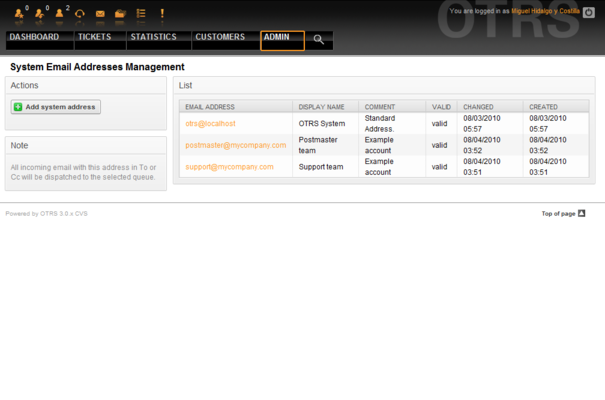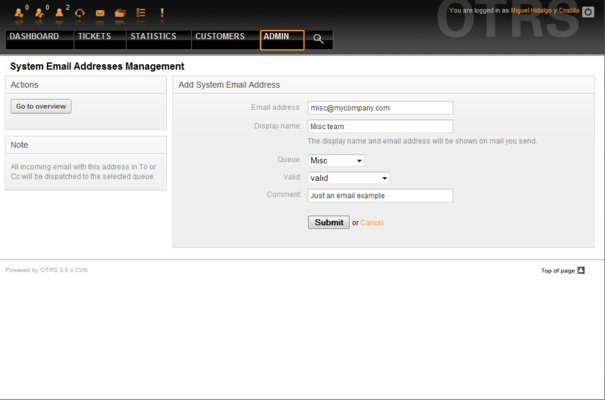5.7. Email addresses
From open-support.info
< Book:OTRS 3.0 - Admin Manual | Chapter 5(Difference between revisions)
(Created page with "{{Book |next=../8 |heading=5.7. |title=Email addresses |status=effective |progress=00 |author=Dick6809 |editor=Dick6809 }} <onlyinclude>__NOTOC__ To enable OTRS to send emails, y...") |
m (1 revision: Update book/figure) |
||
| (2 intermediate revisions not shown) | |||
| Line 8: | Line 8: | ||
|editor=Dick6809 | |editor=Dick6809 | ||
}} | }} | ||
| - | <onlyinclude> | + | <onlyinclude>To enable OTRS to send emails, you need a valid email address to be used by the system. OTRS is capable of working with multiple email addresses, since many support installations need to use more than one. A queue can be linked to many email addresses, and vice versa. The address used for outgoing messages from a queue can be set when the queue is created. Use the "Email Addresses" link from the Admin page to manage all email addresses of the system (see Figure 5.38 below). |
| - | To enable OTRS to send emails, you need a valid email address to be used by the system. OTRS is capable of working with multiple email addresses, since many support installations need to use more than one. A queue can be linked to many email addresses, and vice versa. The address used for outgoing messages from a queue can be set when the queue is created. Use the "Email Addresses" link from the Admin page to manage all email addresses of the system (see Figure 5.38 below). | + | |
| - | + | {{book/figure|image=OTRS_3_0_-_Admin_Manual_Admin-email.png|id=Figure 5.38|title=System Email Addresses management.}} | |
| + | |||
| - | |||
If you create a new mail address (see Figure 5.39 below) you can select the queue or sub queue to be linked with it. This link enables the system to sort incoming messages via the address in the To: field of the mail into the right queue. | If you create a new mail address (see Figure 5.39 below) you can select the queue or sub queue to be linked with it. This link enables the system to sort incoming messages via the address in the To: field of the mail into the right queue. | ||
| - | + | {{book/figure|image=OTRS_3_0_-_Admin_Manual_Add-email.png|id=Figure 5.39|title=Adding a system Email Address.}} | |
| + | |||
| - | = | + | {{fmbox |
| - | As with other OTRS entities, email addresses cannot be deleted, only deactivated by setting the Valid option to invalid or invalid-temporarily.</onlyinclude> | + | |text= As with other OTRS entities, email addresses cannot be deleted, only deactivated by setting the Valid option to invalid or invalid-temporarily. |
| + | }}</onlyinclude> | ||
Latest revision as of 05:23, 24 April 2011
To enable OTRS to send emails, you need a valid email address to be used by the system. OTRS is capable of working with multiple email addresses, since many support installations need to use more than one. A queue can be linked to many email addresses, and vice versa. The address used for outgoing messages from a queue can be set when the queue is created. Use the "Email Addresses" link from the Admin page to manage all email addresses of the system (see Figure 5.38 below).
If you create a new mail address (see Figure 5.39 below) you can select the queue or sub queue to be linked with it. This link enables the system to sort incoming messages via the address in the To: field of the mail into the right queue.
|
|
As with other OTRS entities, email addresses cannot be deleted, only deactivated by setting the Valid option to invalid or invalid-temporarily. |