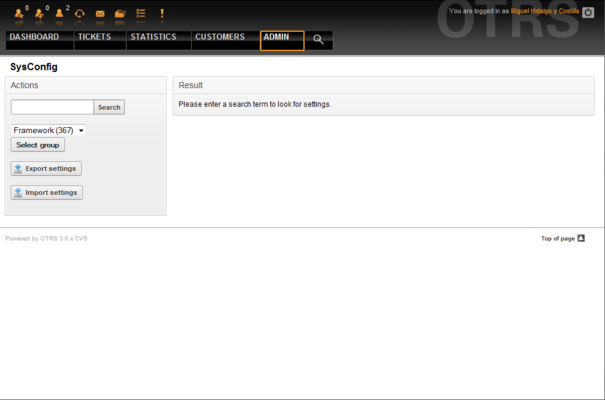6.2. Configuring the system through the web interface
From open-support.info
(Created page with "{{Book |next=~/Chapter 7 |heading=6.2. |title=Configuring the system through the web interface |status=effective |progress=00 |author=Dick6809 |editor=Dick6809 }} <onlyinclude>__...")
Newer edit →
Revision as of 07:59, 22 April 2011
Since OTRS 2.0, nearly all configuration parameters of the central framework or additional installed applications, can be changed easily with the graphical interface for system configuration. Log in as OTRS administrator and follow the SysConfig link on the Admin page to execute the new configuration tool (see Figure 6.1 below).
OTRS currently has over 600 configuration parameters, and there are different ways to quickly access a specific one. With the full text search, all configuration parameters can be scanned for one or more keywords. The full text search not only searches through the names of the configuration parameters, but also through the descriptions of the parameters. This allows an element to be found easily even if its name is unknown.
Furthermore, all configuration parameters are sorted in main groups and sub groups. The main group represents the application that the configuration parameter belongs to, e.g. "Framework" for the central OTRS framework, "Ticket" for the ticket system, "FAQ" for the FAQ system, and so on. The sub groups can be accessed if the application is selected from the groups listbox and the "Select group" button is pressed.
Every configuration parameter can be turned on or off via a checkbox. If the parameter is turned off, the system will ignore this parameter or use a default. It is possible to switch a changed configuration parameter back to the system default using the Reset link. The Update button submits all changes to system configuration parameters.
If you want to save all the changes you made to your system's configuration, for example to setup a new installation quickly, you can use the "Export settings" button, which will create a .pm file. To restore your own settings, just press the "Import settings" and select the .pm created before.
NoteFor security reasons, the configuration parameters for the database connection cannot be changed in the SysConfig section. They have to be set manually in Kernel/Config.pm.