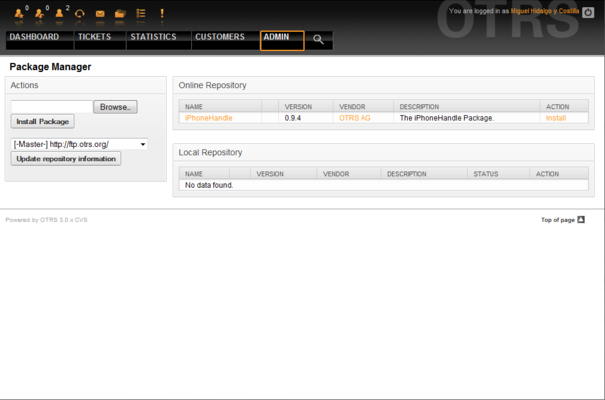5.20. Package Manager
From open-support.info
Using the "Package Manager" link on the Admin page, you can install and manage packages that extend the functionality of OTRS (see Figure 5.58 below). See the Additional applications section for a discussion on the extensions that are available from the OTRS repositories.
The Package Manager shows the OTRS addon packages you currently have installed on your server, together with their version numbers.
You can install packages from a remote host by selecting the repository in the Online Repository section, and clicking the Update repository information button. The available packages are displayed in the corresponding table. The right side of the screen shows the available packages. To install a package, click on Install. After installation, the package is displayed in the Local Repository section.
To upgrade an installed package, the list of available packages in the online repository will show Upgrade in the Action column for any package that has a higher version than the one locally installed. Just click Upgrade and it will install the upgrade on your system.
In some cases, such as when your OTRS system is not connected to the Internet, you can also install packages you have downloaded to a local disk. Click the Browse button on the Actions side bar, and select the .opm file on your disk. Click Open and then Install Package. After installation the package is displayed in the Local Repository section. You can use the same steps for updating a package that is already installed.
In special cases, you might want to configure the Package Manager, e.g., to use a proxy or to use a local repository. Just take a look at the available options in SysConfig under Framework:Core::Package.