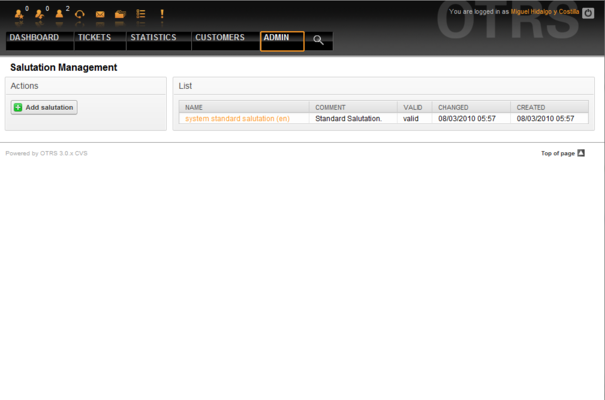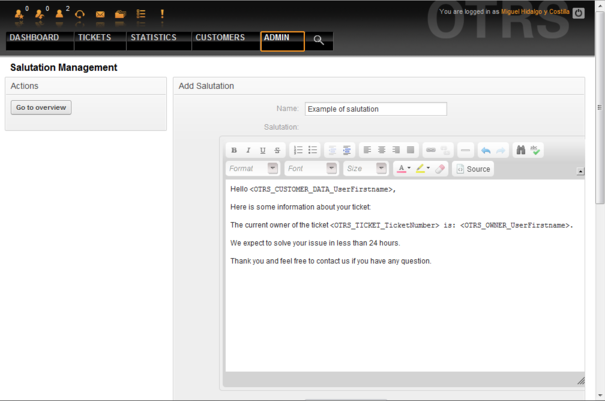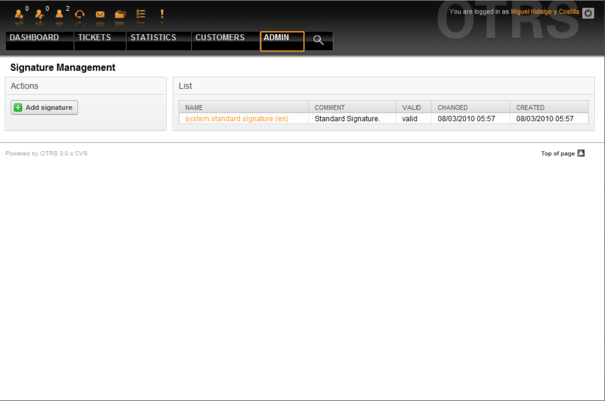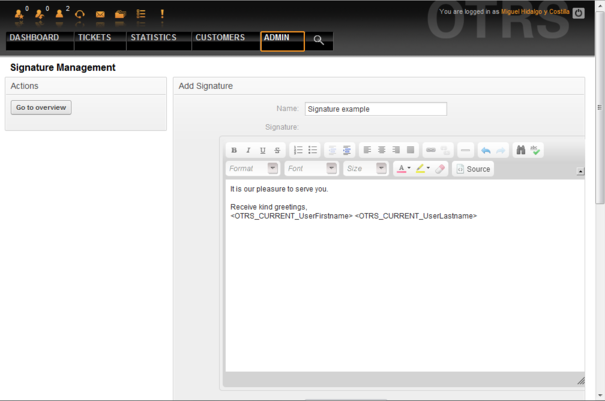5.5. Salutations, signatures, attachments and responses
From open-support.info
m (→Salutations) |
m (→Signatures) |
||
| Line 35: | Line 35: | ||
== Signatures == | == Signatures == | ||
| + | Another text module for a response is the signature. Signatures can be linked to a queue, as described in the section about the queues. Only if a signature is linked to a queue will it be included into the response text. Through the "Signatures" link of the Admin page, you can manage the signatures in your system (see Figure 5.22 below). | ||
| + | |||
| + | |||
| + | [[File:OTRS_3_0_-_Admin_Manual_Admin-signatures.png|center|framed|Figure 5.22. Signatures management.]] | ||
| + | |||
| + | |||
| + | After a fresh installation of OTRS, there is one predefined signature stored in your system, "system standard signature (en)". | ||
| + | To create a new signature, press the button "Add signature", provide the needed data and submit it (see Figure 5.23 below). | ||
| + | |||
| + | |||
| + | [[File:OTRS_3_0_-_Admin_Manual_Add-signature.png|center|framed|Figure 5.23. Adding a new signature.]] | ||
| + | |||
| + | |||
| + | Like salutations, signatures can also contain dynamical content, such as the first and last name of the agent who answers the ticket. Here too, variables can be used to replace the content of the signature text for every ticket. See the lower part of the signatures screen for the variables which can be used. If you include the variable <OTRS_LAST_NAME> in a signature for example, the last name of the agent who answers the ticket will replace the variable. | ||
| + | |||
| + | |||
| + | {{fmbox | ||
| + | |text= As with salutations, signatures too cannot be deleted, only deactivated by setting the Valid option to invalid or invalid-temporarily. | ||
| + | }} | ||
| + | <br /> | ||
== Attachments == | == Attachments == | ||
== Responses ==</onlyinclude> | == Responses ==</onlyinclude> | ||
Revision as of 19:38, 22 April 2011
Contents |
Salutations
A salutation is a text module for a response. Salutations can be linked to one or more queues, as described in the section about queues. A salutation is used only if a ticket from a queue the salutation is linked to, is answered. To manage the different salutations of your system, use the "Salutations" link of the admin area (see Figure 5.20 below).
After a default installation there is already one salutation available, "system standard salutation (en)".
To create a new salutation, press the button "Add salutation", provide the needed data and submit it (see Figure 5.21 below).
It is possible to use variables in salutations. When you respond to a ticket, the variable names will be replaced by their values.
The different variables you can use in responses are listed in the lower part of the salutation screen. If you use, for example, the variable <OTRS_LAST_NAME> the last name of the ticket's sender will be included in your reply.
|
|
As with other OTRS entities, salutations cannot be deleted, only deactivated by setting the Valid option to invalid or invalid-temporarily. |
Signatures
Another text module for a response is the signature. Signatures can be linked to a queue, as described in the section about the queues. Only if a signature is linked to a queue will it be included into the response text. Through the "Signatures" link of the Admin page, you can manage the signatures in your system (see Figure 5.22 below).
After a fresh installation of OTRS, there is one predefined signature stored in your system, "system standard signature (en)".
To create a new signature, press the button "Add signature", provide the needed data and submit it (see Figure 5.23 below).
Like salutations, signatures can also contain dynamical content, such as the first and last name of the agent who answers the ticket. Here too, variables can be used to replace the content of the signature text for every ticket. See the lower part of the signatures screen for the variables which can be used. If you include the variable <OTRS_LAST_NAME> in a signature for example, the last name of the agent who answers the ticket will replace the variable.
|
|
As with salutations, signatures too cannot be deleted, only deactivated by setting the Valid option to invalid or invalid-temporarily. |