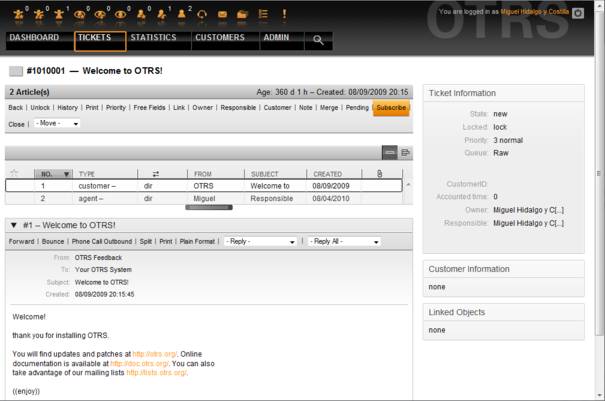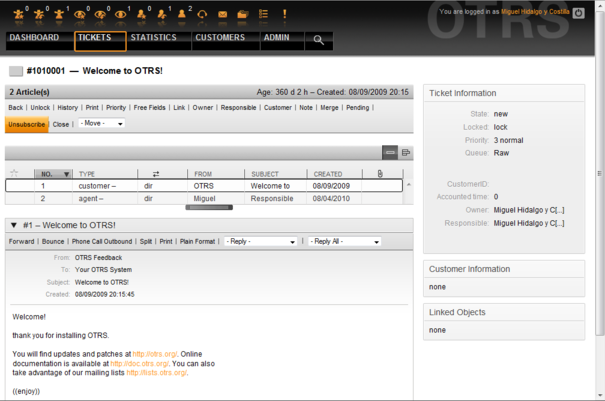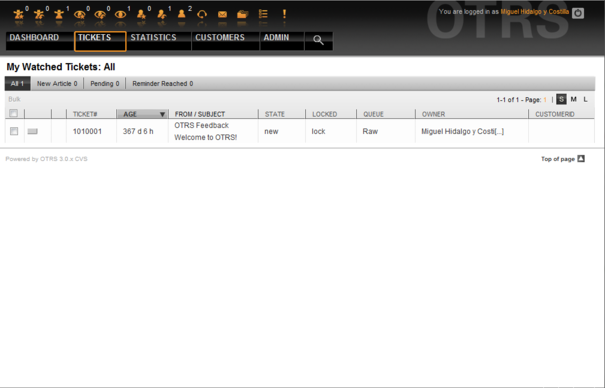9.2. Ticket watching
From open-support.info
(Created page with "{{Book |next=~/Chapter 10 |heading=9.2. |title=Ticket watching |status=effective |progress=00 |author=Dick6809 |editor=Dick6809 }} <onlyinclude>__NOTOC__ From OTRS 2.1 on, select...") |
|||
| Line 8: | Line 8: | ||
|editor=Dick6809 | |editor=Dick6809 | ||
}} | }} | ||
| - | <onlyinclude> | + | <onlyinclude>From OTRS 2.1 on, select agents such as supervisors can watch certain tickets within the system without processing them, by using the TicketWatcher feature. |
| - | From OTRS 2.1 on, select agents such as supervisors can watch certain tickets within the system without processing them, by using the TicketWatcher feature. | + | |
The TicketWatcher feature can be activated with the configuration parameter Ticket::Watcher which adds new links to your actions toolbar. Using Ticket::WatcherGroup, one or more user groups with permission to watch tickets can also be defined. | The TicketWatcher feature can be activated with the configuration parameter Ticket::Watcher which adds new links to your actions toolbar. Using Ticket::WatcherGroup, one or more user groups with permission to watch tickets can also be defined. | ||
| Line 18: | Line 17: | ||
[[File:OTRS_3_0_-_Admin_Manual_Ticket-subscribe.png|center|framed|Figure 9.3. Subscribing to watching a ticket in its zoomed view.]] | [[File:OTRS_3_0_-_Admin_Manual_Ticket-subscribe.png|center|framed|Figure 9.3. Subscribing to watching a ticket in its zoomed view.]] | ||
| - | + | ||
If you no longer want to watch a specific ticket, go to its zoomed view and click on the "Unsubscribe" link in the ticket activities menu (see Figure 9.4 below). | If you no longer want to watch a specific ticket, go to its zoomed view and click on the "Unsubscribe" link in the ticket activities menu (see Figure 9.4 below). | ||
| Line 24: | Line 23: | ||
[[File:OTRS_3_0_-_Admin_Manual_Ticket-unsubscribe.png|center|framed|Figure 9.4. Unsubscribing from watching a ticket in its zoomed view.]] | [[File:OTRS_3_0_-_Admin_Manual_Ticket-unsubscribe.png|center|framed|Figure 9.4. Unsubscribing from watching a ticket in its zoomed view.]] | ||
| - | + | ||
The list of all watched tickets can be accessed through the Watched view of the OTRS agent interface (see Figure 9.5 below), as soon as the ticket watcher feature gets activated. | The list of all watched tickets can be accessed through the Watched view of the OTRS agent interface (see Figure 9.5 below), as soon as the ticket watcher feature gets activated. | ||
[[File:OTRS_3_0_-_Admin_Manual_Ticket-subscribe-mailbox.png|center|framed|Figure 9.5. Watched tickets view.]]</onlyinclude> | [[File:OTRS_3_0_-_Admin_Manual_Ticket-subscribe-mailbox.png|center|framed|Figure 9.5. Watched tickets view.]]</onlyinclude> | ||
Revision as of 20:27, 22 April 2011
From OTRS 2.1 on, select agents such as supervisors can watch certain tickets within the system without processing them, by using the TicketWatcher feature.
The TicketWatcher feature can be activated with the configuration parameter Ticket::Watcher which adds new links to your actions toolbar. Using Ticket::WatcherGroup, one or more user groups with permission to watch tickets can also be defined.
In order to watch a ticket, go to its zoomed view and click on the "Subscribe" link in the ticket activities menu (see Figure 9.3 below).
If you no longer want to watch a specific ticket, go to its zoomed view and click on the "Unsubscribe" link in the ticket activities menu (see Figure 9.4 below).
The list of all watched tickets can be accessed through the Watched view of the OTRS agent interface (see Figure 9.5 below), as soon as the ticket watcher feature gets activated.