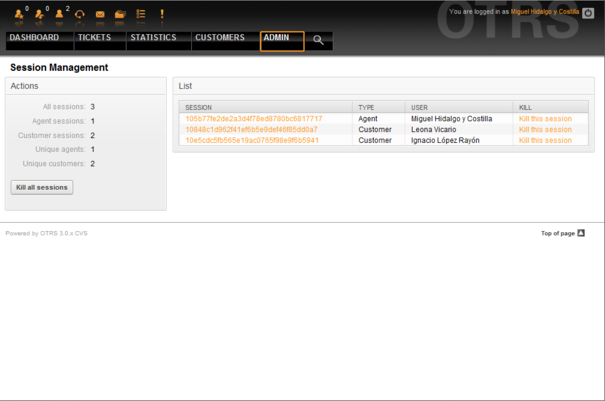5.17. Session management
From open-support.info
(Difference between revisions)
(Created page with "{{Book |next=../18 |heading=5.17. |title=Session management |status=effective |progress=00 |author=Dick6809 |editor=Dick6809 }} <onlyinclude>__NOTOC__ You can see all logged in u...") |
|||
| Line 8: | Line 8: | ||
|editor=Dick6809 | |editor=Dick6809 | ||
}} | }} | ||
| - | <onlyinclude> | + | <onlyinclude>You can see all logged in users and their session details by clicking the "Session Management" link in the admin area (see Figure 5.54 below). |
| - | You can see all logged in users and their session details by clicking the "Session Management" link in the admin area (see Figure 5.54 below). | + | |
[[File:OTRS_3_0_-_Admin_Manual_Admin-sessionmanagement.png|center|framed|Figure 5.54. Session management.]] | [[File:OTRS_3_0_-_Admin_Manual_Admin-sessionmanagement.png|center|framed|Figure 5.54. Session management.]] | ||
| - | + | ||
Some statistics about all active sessions are displayed, e.g. how many agents and customer users are logged in, number of active sessions. Any individual session can be removed by clicking on the Kill this session link on the right-hand side of the list. You also have the option to Kill all sessions, which can be useful if you'd like to bring the system down. Detailed information for every session is available, too (see Figure 5.55 below). | Some statistics about all active sessions are displayed, e.g. how many agents and customer users are logged in, number of active sessions. Any individual session can be removed by clicking on the Kill this session link on the right-hand side of the list. You also have the option to Kill all sessions, which can be useful if you'd like to bring the system down. Detailed information for every session is available, too (see Figure 5.55 below). | ||
[[File:OTRS_3_0_-_Admin_Manual_Admin-session-details.png|center|framed|Figure 5.55. Session details.]]</onlyinclude> | [[File:OTRS_3_0_-_Admin_Manual_Admin-session-details.png|center|framed|Figure 5.55. Session details.]]</onlyinclude> | ||
Revision as of 20:00, 22 April 2011
You can see all logged in users and their session details by clicking the "Session Management" link in the admin area (see Figure 5.54 below).
Some statistics about all active sessions are displayed, e.g. how many agents and customer users are logged in, number of active sessions. Any individual session can be removed by clicking on the Kill this session link on the right-hand side of the list. You also have the option to Kill all sessions, which can be useful if you'd like to bring the system down. Detailed information for every session is available, too (see Figure 5.55 below).